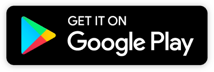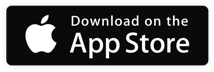How does Hotspot work?
Customers will need to register with HotSpot providing their name, contact information and vehicle license plate. Once registered, customers then select their permit and pay using a secure credit card or Visa/Debit. A Hotspot membership is not required to buy permits. A convenience fee is added to the purchase of permits through the HotSpot system. The fee is $0.50 for daily permits and $2.00 for monthly permits. NOTE: no fee is added for in-person transactions at Town Hall. Future online purchases will only require registered users to log in and purchase additional permits.
How will enforcement work If I don’t have a hang-tag?
You no longer need a hang-tag with Hotspot virtual permits. Parking enforcement staff will scan the license plate of your parked vehicle into a mobile device to validate your virtual permit.
What if I have more than one vehicle?
Customers with more than one vehicle can add multiple vehicles to a single account. This provides flexibility to park different cars on different days, much like changing your hang-tag from vehicle to vehicle when required. To do this, simply log in to the HotSpot Online Dashboard or HotSpot Mobile App and change the vehicle tied to your permit for that particular day. However, it’s essential that the pass holder ensure the license plate selected is the same as the vehicle parked to avoid unnecessary parking infractions. The permit holder is responsible for ensuring this information is up-to-date at all times.
How to Create an Account
*Please Note: all the required actions can be completed through the HotSpot Parking app or the online user dashboard.
Option 1: Create your account using the HotSpot App
Download the HotSpot app on your smartphone from the App Store or Google Play.
- Open the app
- Press "Get Started"
- Enter your details
- Type your full name and press "Next"
- Type your email address and press "Next"
- Enter a password and press "Next" - A code will be texted to your phone
- Once you receive the code, enter it and press "Next"
- Select your province
- Select your city
- Select Parking as your user preference and press "Next".
Add your vehicle(s)
- Click "Add Vehicle"
- Enter your vehicle details and press "Add Vehicle"
- Verify that you entered your plate correctly and press "Yes"
Option 2: Create your account online
Go to HotSpot and select "Login" (top right)
- Under the "Sign In" button find the "Click Here" text beside "New Parker?"
- Fill out the required information to create your account
- Login to your account
Add a vehicle
- Go to the vehicles tab
- Enter your vehicle information
- Click save vehicle when done
After completing your account creation, you will need to claim your virtual parking permit so that it can be linked to your license plate.
How to Buy Your Permit
Purchase Your Permit Using the HotSpot Mobile App
- Open the app
- Press the menu icon
- Press "Purchase a Permit"
- In the “city” dropdown select “Town of Yarmouth”
- In the “location” dropdown select the desired permit In the “plate” dropdown select your added vehicle
- Press the arrow to the right of the listed permit
- Toggle Auto-renew to on
- Press "Purchase"
Purchase your permit using an online account
- Open a browser window
- Go to HotSpot and click "Log In" with your credentials.
- Click the "Permits" tab
- Under Purchase permit for "Current Month"
- In the “City” dropdown select “Town of Yarmouth”
- In the “Lot” dropdown select "Downtown”
- In the “Permit” dropdown select the permit available
- In the “Vehicle” dropdown select your added vehicle
- Check the auto-renew button
- Press Continue
- Press okay
If you have questions about creating your account or claiming your virtual permit please contact Hotspot by email at support@htsp.ca or by phone at 1-855-712-5888 to discuss.